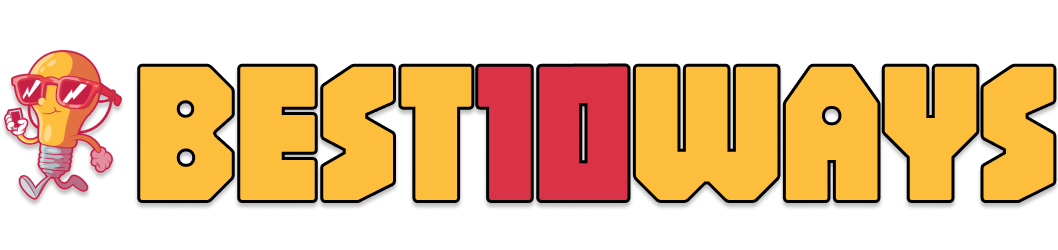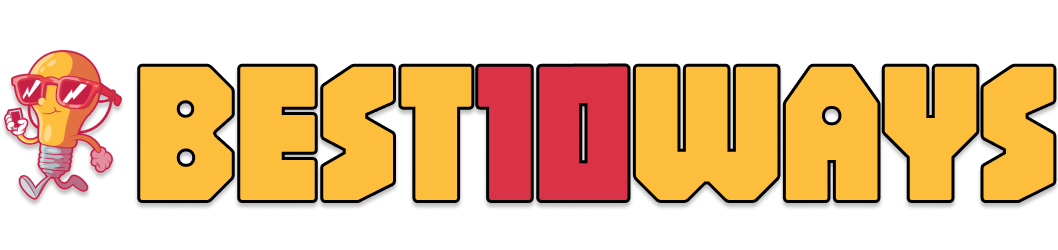Tech & Gadgets
10 Powerful Ways to Improve Your Smartphone Battery Life
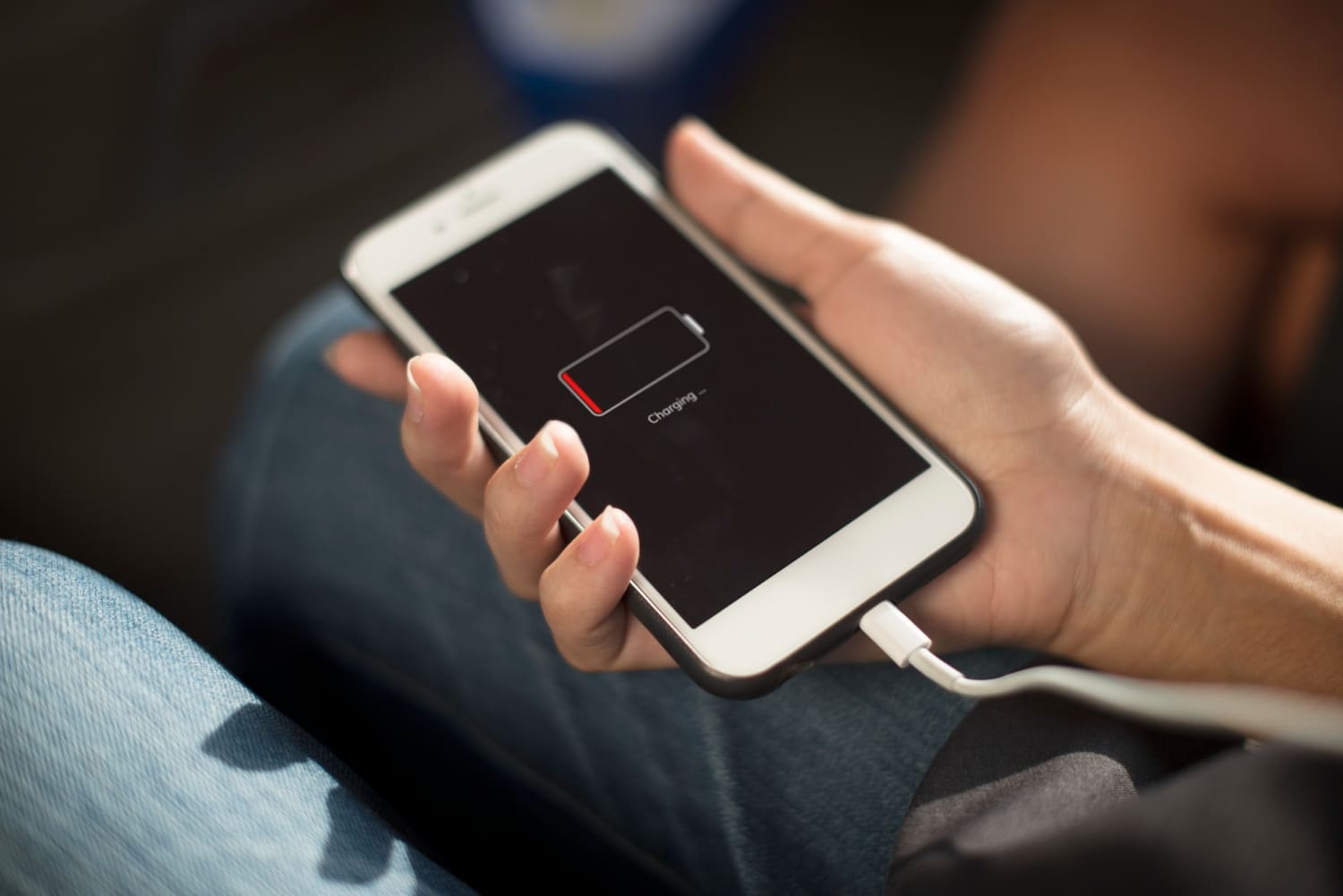
Smartphones have become an essential part of our daily lives, but one challenge users face is maintaining long-lasting battery life. Whether you’re using your phone for work, entertainment, or staying connected, running out of battery at crucial moments can be frustrating. Fortunately, there are practical steps you can take to improve your smartphone battery life, ensuring that your device lasts longer throughout the day. Adjusting a few settings and managing your usage can significantly extend your battery life. Here are 10 powerful ways to improve your smartphone battery life.
Contents
- 0.1 1. Reduce Screen Brightness
- 0.2 2. Use Battery Saver Mode
- 0.3 3. Limit Background App Activity
- 0.4 4. Disable Push Notifications
- 0.5 5. Turn Off Wi-Fi and Bluetooth When Not in Use
- 0.6 6. Update Your Apps and Operating System
- 0.7 7. Manage Location Services
- 0.8 8. Turn on Airplane Mode in Low Signal Areas
- 0.9 9. Avoid Battery-Draining Features Like Live Wallpapers
- 1 10. Replace Your Battery if Necessary
1. Reduce Screen Brightness


The display is one of a smartphone’s most power-hungry components. A bright screen can quickly drain your battery, especially on high-end devices with larger displays. Reducing the screen brightness is one of the simplest and most effective ways to save battery power.
- Manual Adjustment: You can manually lower your screen brightness by accessing your phone’s quick or display settings. Most phones offer an easy slider to adjust the brightness.
- Adaptive Brightness: Many smartphones have an adaptive or automatic brightness feature that adjusts the screen brightness based on the surrounding light. While this can be useful, manually setting a lower brightness level can save more power.
- Night Mode and Dark Mode: Using dark mode on devices with OLED screens can also help save battery, as darker pixels use less power.
Lowering the screen brightness to a comfortable but energy-saving level can significantly improve your smartphone’s battery life.
2. Use Battery Saver Mode
Battery saver mode reduces power consumption by limiting certain background processes and features. Enabling this feature can extend your phone’s battery life when it is running low or you need to conserve energy.
- Android: Most Android phones have a built-in battery-saver mode that can be enabled from the quick settings panel or in the battery settings. It restricts background data, limits performance, and reduces screen brightness when activated.
- iOS: The iPhone’s equivalent feature is Low Power Mode, which can be found in the settings under “Battery.” Low Power Mode reduces background activity, turns off visual effects, and pauses mail fetching.
Battery-saver mode is especially useful during travel or when you don’t have immediate access to a charger. By activating this feature early, you can extend your battery life without sacrificing essential functions.
3. Limit Background App Activity
Apps running in the background can be a major source of battery drain, even when you’re not actively using them. Many apps, especially social media and navigation apps, continuously refresh data in the background, consuming battery and data.
- Android: You can visit the settings menu and find Android devices’s “Battery” section. Here, you’ll see a list of apps that consume the most power. You can restrict specific apps from running in the background by accessing each “App info” page.
- iOS: iPhones allow you to manage background app activity by going to Settings > General > Background App Refresh. From here, you can disable the feature for individual apps or turn it off completely.
Limiting or disabling background activity for non-essential apps can save battery energy without affecting your day-to-day usage.
4. Disable Push Notifications
While push notifications are convenient, they can consume a surprising amount of battery, especially if your screen lights up with every alert. Notifications from social media, email, and news apps frequently cause your phone to wake up, which drains your battery throughout the day.
- Customizing Notifications: Review the apps that send you notifications and decide which ones are important. Disabling notifications for most apps won’t disrupt your daily routine, but it can help save power.
- Turn off Notifications for Specific Apps: On both Android and iOS, you can manage notifications in the settings. Simply navigate to the notifications section and turn off notifications for non-essential apps.
Reducing or disabling push notifications allows your phone to stay in a low-power state for longer, improving overall battery life.
5. Turn Off Wi-Fi and Bluetooth When Not in Use
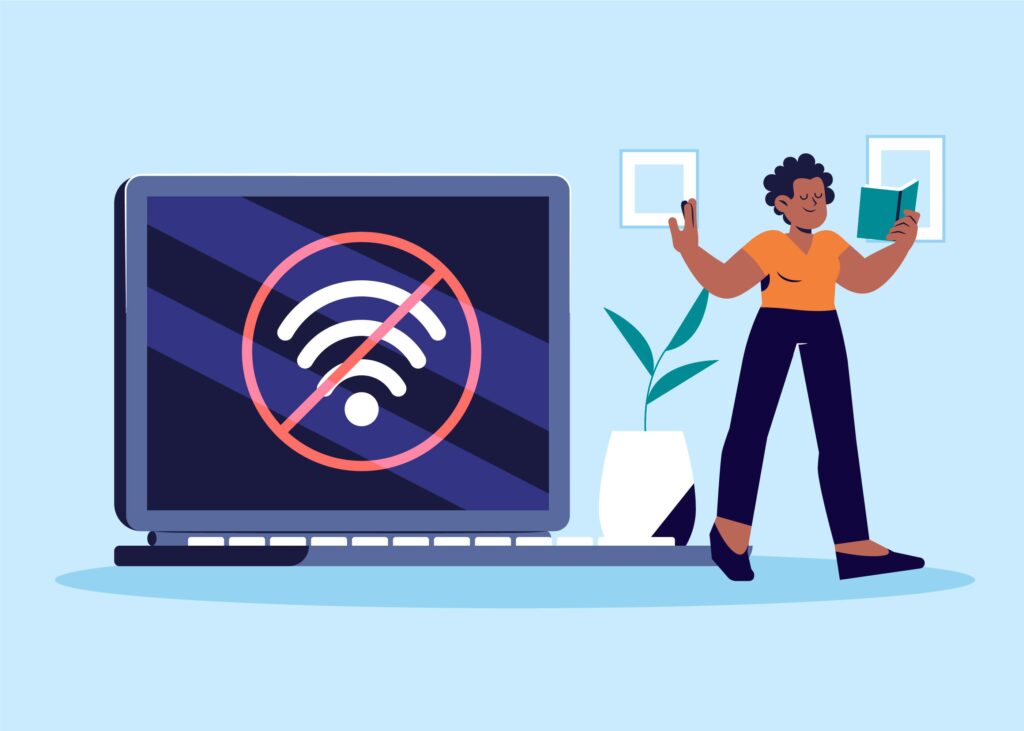
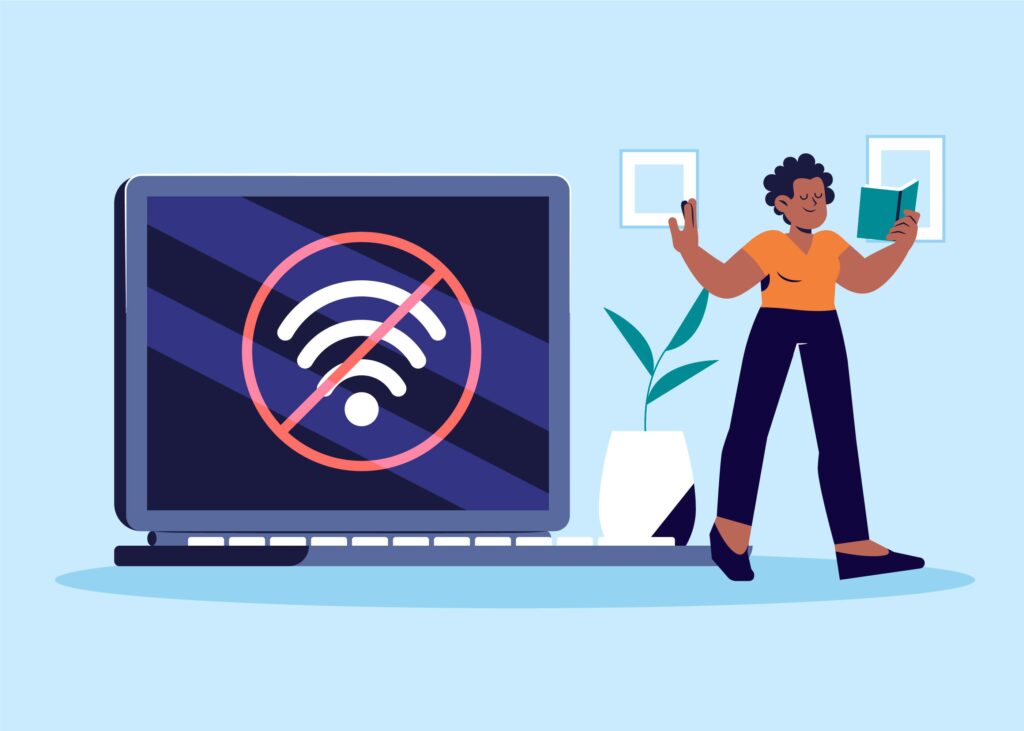
Leaving Wi-Fi, Bluetooth, and location services on when you’re not using them can drain your battery. Even if you’re not actively connected to a network or device, your phone will continue searching for available connections, consuming power.
- Disable Wi-Fi and Bluetooth: When you don’t need internet access or Bluetooth connections, turn these features off. On most phones, you can quickly toggle them off in the quick settings panel.
- Manage Location Services: Location services, which use GPS, Wi-Fi, and cellular data to pinpoint your position, also consume battery. You can turn off location services for specific apps that don’t need constant tracking by going to the settings and managing app permissions.
Turning off these features when they aren’t needed can help reduce battery drain, especially during times when conserving power is essential.
YOU MAY ALSO LIKE: 10 Ways to Save Money Fast
6. Update Your Apps and Operating System
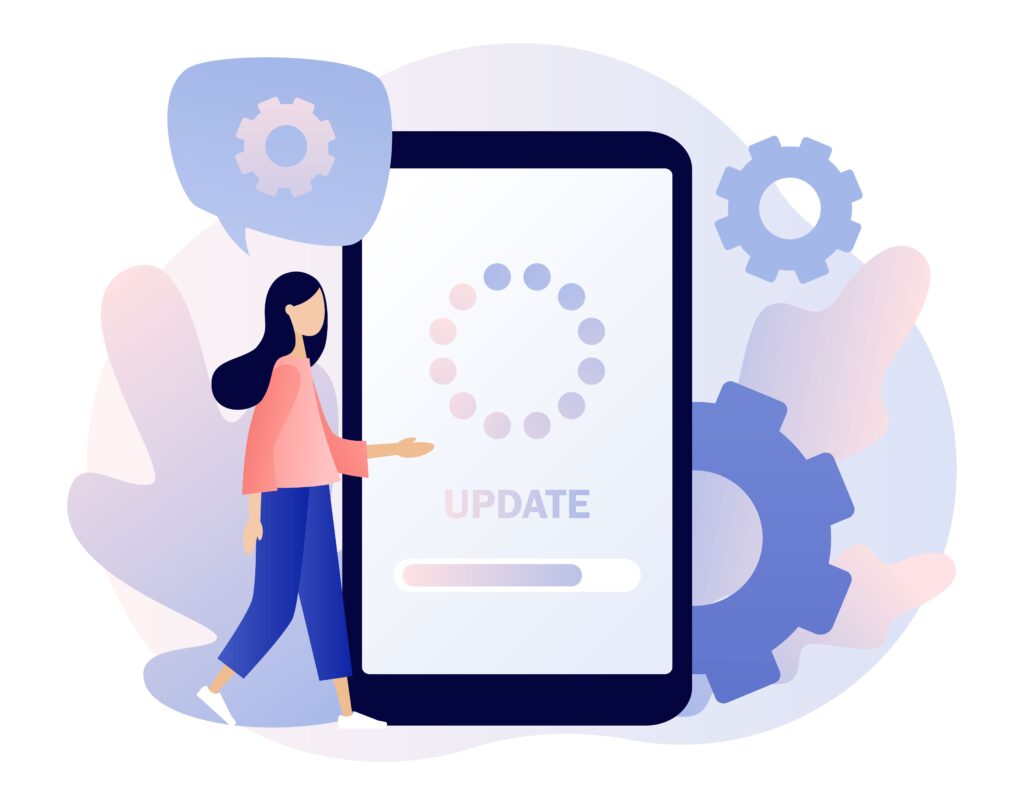
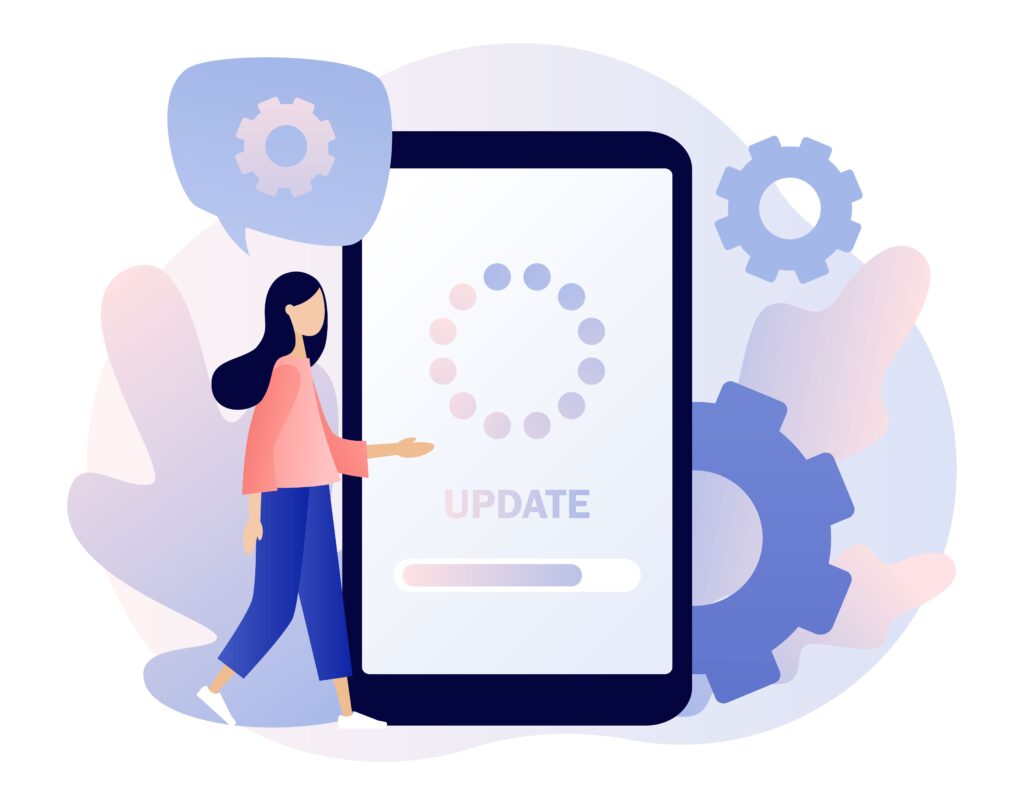
Outdated apps and operating systems can cause inefficiencies, increasing battery consumption. Developers frequently release updates that optimize performance and improve energy efficiency.
- App Updates: Regularly check the Google Play Store (Android users) or the App Store (iPhone users) to ensure your apps are updated. Updating apps ensures that any bugs or energy-draining issues are addressed.
- OS Updates: Keeping your phone’s operating system up-to-date is crucial. New updates often improve power management, so installing them can help extend battery life.
By keeping both your apps and operating system updated, you can reduce unnecessary battery drain caused by outdated software.
7. Manage Location Services
Apps that use GPS tracking, such as maps and ride-sharing services, can be a major source of battery drain. While these apps are sometimes essential, leaving location services on constantly can quickly deplete your phone’s battery.
- Control Location Permissions: On Android and iOS, you can manage which apps can access your location. Go to your privacy settings and disable location services for apps that don’t require constant GPS access.
- Use Location Only When Needed: Set your location services to activate only when using the app. This way, the GPS won’t drain your battery when the app runs in the background.
By limiting GPS usage, you can reduce battery drain without sacrificing the convenience of location-based services.
8. Turn on Airplane Mode in Low Signal Areas
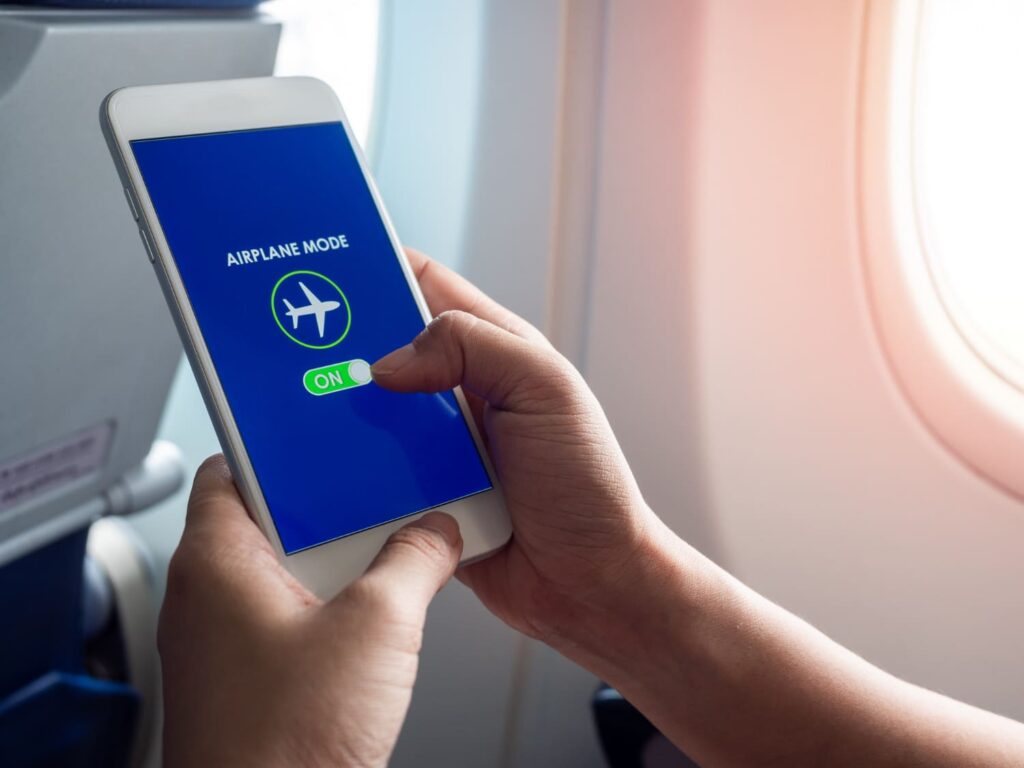
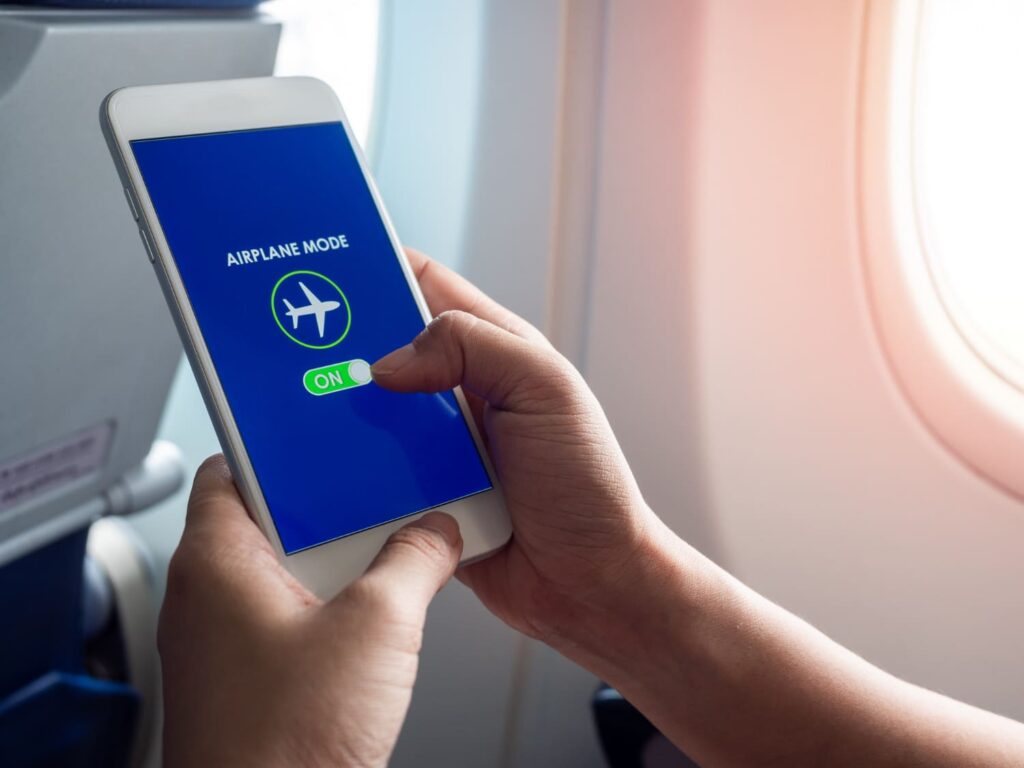
When your phone struggles to find a signal, connecting to a cell tower consumes more power. This often happens in low signal areas, such as remote locations or indoors, where the network connection is weak.
- Activate Airplane Mode: In areas with poor reception, turning on airplane mode prevents your phone from constantly searching for a signal. This can save a lot of battery, especially during travel or when you’re out of range.
- Use Wi-Fi: If you still need internet access, you can enable Wi-Fi in airplane mode, which uses less energy than cellular connections.
Using airplane mode in low-signal environments is a simple way to save battery without affecting your phone’s performance when you’re in better coverage areas.
9. Avoid Battery-Draining Features Like Live Wallpapers


Live wallpapers and dynamic animations may look great, but they can drain your battery faster than you realize. These visual features require continuous processing power, which consumes additional battery life.
- Switch to Static Wallpapers: Opt for a simple, static wallpaper that doesn’t require your phone’s resources to animate. This can have a noticeable effect on battery life, especially on devices with large, high-resolution screens.
- Limit Animations: In your phone’s settings, you can reduce or turn off system animations to save more power.
Opting for more straightforward visuals can improve battery life while enjoying an attractive and functional display.
10. Replace Your Battery if Necessary


Smartphone batteries naturally degrade over time, leading to shorter battery life and reduced efficiency. If your phone’s battery life has significantly diminished, it might be time to consider a replacement.
- Check Battery Health: Most smartphones allow you to check your battery’s health in the settings. On iPhones, you can go to Settings > Battery > Battery Health to see the current capacity compared to when the phone was new. You may need a third-party app to check battery health on Android devices.
- Visit a Professional: If your battery is no longer charging like it used to, it might be worth visiting a repair shop or the phone’s manufacturer to get a battery replacement.
A new battery can significantly extend the life of your smartphone, ensuring that you get the most out of your device without constantly worrying about running out of power.
Conclusion: 10 Effective Ways to Improve Your Smartphone Battery Life
Improving your smartphone’s battery life doesn’t have to be difficult. By implementing these 10 simple yet effective strategies, you can significantly extend the time between charges and make your phone last longer throughout the day. Whether it’s reducing screen brightness, limiting background activity, or using battery-saving mode, these small adjustments can lead to noticeable improvements. Start by trying out a few of these tips, and soon you’ll enjoy a longer-lasting, more efficient smartphone experience.